A port is a connector on the motherboard or on a separate adapter that allows a device to connectto the computer. Sometimes a motherboard has ports built directly into the motherboard.Motherboards that have ports built into them are called integrated motherboards. A technicianmust be able to identify these common ports readily to ensure that (1) the correct cable plugsinto the port; and (2) the technician can troubleshoot problems in the right area.Many port connections are referred to as male or female. Male ports have metal pins thatprotrude from the connector. A male port requires a cable with a female connector. Female portshave holes in the connector into which the male cable pins are inserted.Many connectors on integrated motherboards are either D-shell connectors or DIN connectors.A D-shell connector has more pins or holes on top than on the bottom, so a cable connectedto the D-shell connector can only be inserted in one direction and not accidentally flipped upsidedown. Parallel, serial, and video ports are examples of D-shell connectors. Many documents representa D-shell connector by using the letters DB, a hyphen, and the number of pins—for example,DB-9, DB-15, or DB-25.A DIN connector is round with small holes and is normally keyed. When a connector is keyedit has an extra metal piece or notch that matches with an extra metal piece or notch on the cable,and the cable can only be inserted into the DIN connector one way. Older keyboard and mouse connectorsare examples of DIN connectors. Today, keyboard and mouse connectors can also be USBconnectors. These are covered later in the chapter. Figure 1.10 shows the back of a computer withan integrated motherboard. There are various DIN and D-shell connectors on the motherboard.
Tower computer
A computer usually has a device to store software applications and files. Two examples of
storage devices are the floppy drive and the hard drive. A slot in the front of the computer easily
identifies the floppy drive. The floppy drive allows data storage to floppy disks (sometimes called
diskettes or disks) that can be used in other computers. Floppy disks store less information than
hard drives. The hard drive, sometimes called hard disk, is a rectangular box normally inside the
computer’s case that is sealed to keep out dust and dirt. In a desktop computer, the hard drive is
normally mounted below or beside the floppy drive. A CD drive holds disks (CDs) that have data,
music, or software applications on them. A popular alternative to a CD drive is a DVD drive (digital
versatile disk drive), which supports CDs as well as music and video DVDs.
The motherboard is the main circuit board located inside a PC and contains the most electronics.
It is normally located on the bottom of a desktop or laptop computer and mounted on
the side of a tower computer. Other names for the motherboard include mainboard, planar, or
systemboard. The motherboard is the largest electronic circuit board in the computer. The keyboard
frequently connects directly to the back of the motherboard, although some computers
have a keyboard connection in the front of the case. Figure 1.4 shows a different view of a tower
computer with a hard drive, floppy drive, power supply, motherboard, and DVD drive. Notice that
the floppy drive has a slot in the front of the computer, whereas the hard drive does not.
Basic Computer Parts
Computer systems include hardware, software, and firmware. Hardware is something you cantouch and feel—the physical computer and the parts inside the computer are examples of hardware.The monitor, keyboard, and mouse are hardware components. Software interacts withthe hardware. Windows, Linux, OS X, Microsoft Office, Solitaire, Google Chrome, Adobe AcrobatReader, and WordPerfect are examples of software.Without software that allows the hardware to accomplish something, a computer is nothingmore than a doorstop. Every computer needs an important piece of software called an operatingsystem, which coordinates the interaction between hardware and software applications. Theoperating system also handles the interaction between a user and the computer. Examples ofoperating systems include DOS, Windows XP, Windows Vista, Windows 7, OS X, and various typesof Unix, such as Red Hat and Mandrake.A device driver is a special piece of software designed to enable a hardware component. Thedevice driver enables the operating system to recognize, control, and use the hardware component.Device drivers are hardware and operating system specific. For example, a printer requiresa specific device driver when connected to a computer loaded with Windows 98. The same printerrequires a different device driver when using Windows XP. Each piece of installed hardwarerequires a device driver for the operating system being used. Figure 1.1 shows how hardware andsoftware must work together.Software applications are normally loaded onto the hard drive. When a user selects an application,the operating system controls the loading of the application. The operating system alsocontrols any hardware devices (such as the mouse, keyboard, monitor through the video adapter,and printer) that must be accessed by the application.
Firmware combines hardware and software into important chips inside the computer. It is
called firmware because it is a chip, which is hardware, and it has software built into the chip. An
example of firmware is the BIOS (basic input/output system) chip. BIOS chips always have
software inside them. The BIOS has startup software that must be present for a computer to operate.
This startup software locates and loads the operating system. The BIOS also contains
software instructions for communication with input/output devices, as well as important hardware
parameters that determine to some extent what hardware can be installed. For example, the
system BIOS has the ability to allow other BIOS chips that are located on adapters (such as the
video card) to load software that is loaded in the card’s BIOS.
The simplest place to start to learn about computer repair is with the hardware components
and their common names. A computer, sometimes called a microcomputer or a PC, is a unit that
performs tasks using software applications. Computers come in three basic models: (1) a desktop
model that normally sits on top of a desk; (2) a tower model that sits under a desk; and (3) a
laptop model, which is portable. Laptops are sometimes called notebooks; smaller versions are
called netbooks or nettops. A fourth type of computer is a handheld computer or palmtop computer.
These replaced the PDA (personal digital assistant). The palmtype computer is normally
incorporated into a cell phone. Figure 1.2 shows Apple’s iPhone, which has the ability to send and
receive phone calls and emails, view and listen to movies and songs, and take pictures.
A computer consists of a case (chassis), a keyboard that allows users to provide input into
the computer, a monitor that displays information, and a mouse that allows data input or is used
to select menus and options. Figure 1.3 shows a tower computer case, monitor, keyboard, and
mouse.
Once the case is removed from the computer, the parts inside can be identified. The easiest
part to identify is the power supply, which is the metal box normally located in a back corner of
the case. A power cord goes from the power supply to a wall outlet or surge strip. One purpose
of the power supply is to convert the AC voltage that comes out of the outlet to DC voltage the
computer can use. The power supply also supplies DC voltage to the internal parts of the computer.
A fan located inside the power supply keeps the computer cool, which avoids damage to
the components.
What is Motherboard?
in Motherboard
In personal computers, a motherboard is the central printed circuit board (PCB) in many modern computers and holds many of the crucial components of the system, providing connectors for other peripherals. The motherboard is sometimes alternatively known as the mainboard,system board, or, on Apple computers, the logic board.[1] It is also sometimes casually shortened to mobo.
Typing Lessons


Welcome to Lesson 1! First, a little orientation: at the top of every lesson you'll see a diagram of the keyboard that highlights in yellow the keys you will be working on. In subsequent lessons the keys you have already learned will be coloured green. It is vital that you will have mastered those keys before moving onto a new lesson. Mastery, for purposes of this course means that you can confidently and consistently type a lesson exercise in under 60 seconds with NO errors.
With that out of the way, here we go!
The home row is a key concept in typing (sorry for the pun!). It is that middle horizontal row of the keyboard that starts with A and goes all the way across. The idea behind the home row is that each finger remains in light contact with a particular key there when it is not typing in order to keep "grounded", providing a reference point for every other key. Here are the "home keys" for each of your 8 fingers:
| 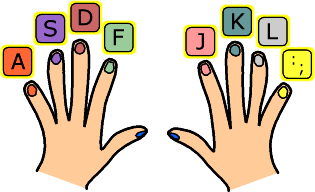 | |||||||||||||||||||
If you have a relatively recent keyboard, it more than likey has some sort of bump you can feel on the F and J keys, where your index fingers go. This is of course to help you quickly find the home row when you're not looking at the keyboard.
Place your fingers gently on their respective keys now, light enough so that you are not actually pressing them! This is where your fingers "hang out" when they're not typing, and where they "spring" back to just after they have finished typing another key somewhere else. It is very important for your fingers to be able to go to these keys at any time, at a split second's notice. Practice taking your hands away and placing them on these keys several times, until you can do it confidently, and without looking.
The space bar is pressed with either thumb. Most people probably use only one thumb, the one on their dominant hand. The thumbs basically float comfortably in the air when not in use.
What is DOS Operating System
DOS, short for "Disk Operating System",[1] is an acronym for several closely relatedoperating systems that dominated the IBM PC compatible market between 1981 and 1995, or until about 2000 if one includes the partially DOS-based Microsoft Windows versions 95,98, and Millennium Edition.
Related systems include MS-DOS, PC-DOS, DR-DOS, FreeDOS, PTS-DOS, ROM-DOS, Novell DOS, Caldera OpenDOS and several others.
In spite of the common usage, none of these systems were simply named "DOS" (a name given only to an unrelated IBM mainframe operating system in the 1960s). A number of unrelated, non-x86 microcomputer disk operating systems had "DOS" in their name, and are often referred to simply as "DOS" when discussing machines that use them (e.g.AmigaDOS, AMSDOS, ANDOS, Apple DOS, Atari DOS, Commodore DOS, CSI-DOS,ProDOS, and TRS-DOS). While providing many of the same operating system functions for their respective computer systems, programs running under any one of these operating systems would not run under others.
Computer History
Responding to the question of who invented the computer is almost impossible to do. Rather than produce a single moment in the history, development of computer technology has occurred over time. The advent of the computer as a necessary tool in today's society has taken place over many years with contributions from a number of different people.
The first computing device known as the abacus, and used the Babylonians around 300 BC The first printing was completed around 1440 It 'clear that modern technology has taken place for some time. However, the computer we know today has evolved into a combination of e-development, programming and other effects common sense.
The first binary machine electrically programmable logic and was known to be created by the German Konrad Zuse, somewhere around the 1937th's first digital computer was invented in the early 1940s in what is now Iowa State University.
To give some kind of modern computer company, Dell has introduced its first computer known as the Turbo PC in 1985. Hewlett Packard's first computer was released in 1966. The first Apple computer was designed by Steve Wozniak in 1976.
Today, computers are everywhere around us. Large computers that help us to fly small planes devices we carry in our pockets, we need computers to transmit and communicate with each other and get vital information. We have them every day. Today we use computers for our mobile banking and stabilize us in the emergency room. Every day, progress is being made in the world of computing. What we see today is obsolete in the coming years. The appliances are becoming more advanced and better materials used in its manufacture.
What is a Computer?
in Computer
Subscribe to:
Posts (Atom)
HTML Comment Box is loading comments...





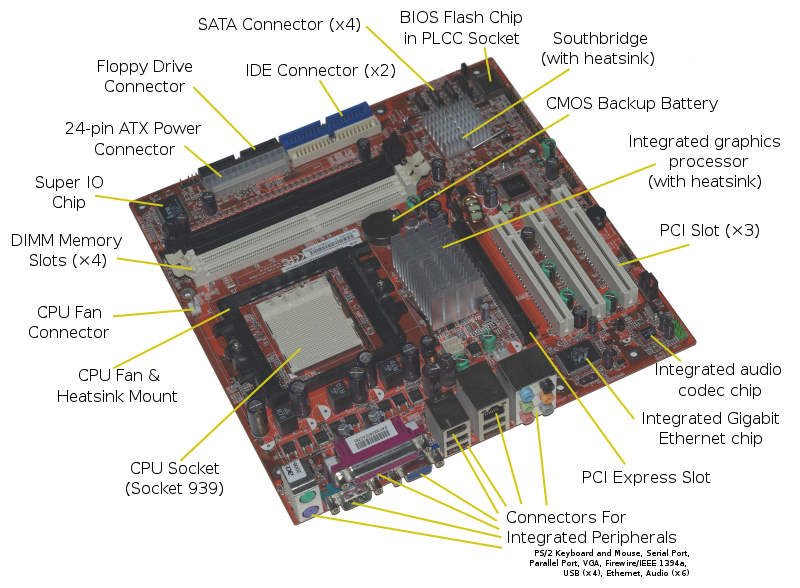
_on_Bochs_sshot20040912.png)








